- Help Center
- Licensing
- General
-
Getting Started With Ansys
-
Ansys Installation
-
Licensing
-
Ansys Mechanical
-
ANSYS AEDT
-
Ansys Maxwell
-
Ansys HFSS
-
Ansys CFD
-
CAD
-
Meshing
-
LS-Dyna & LS-Prepost
-
SpaceClaim
-
Ensight
-
Ansys Lumerical
-
Zemax
-
Discovery
-
AUTODYN
-
Workbench
-
Ansys EMC Plus
-
SIwave
-
CFD-Post
-
Ansys Sherlock
-
Q3D
-
Ansys 3D Layout
-
Fluent Meshing
-
Thermal Desktop
-
Icepak
-
Ansys Icepak
-
Twin Builder
-
Fluent
-
AEDT Circuit
-
EMA3D
-
Linux
-
Optislang
-
Motor-CAD
-
Ansys CFX
How to Rehost Your Ansys Licenses To A Different Machine On The Ansys Licensing Portal
Here are the steps to rehost your Ansys entitlements to a different machine and to download the new license file.
Please note: To be able to rehost or make any licensing changes on your Ansys Licensing Portal, your account must have at least Licensing Portal Administrator access on your Company's Licensing Portal.
We recommend to follow these instructions on the new license server machine, because it makes it easier to gather the server information and to install the new license file.
- Log in to your Ansys Licensing Portal
- Under Activations on the left navigation panel, click on Manage Activations.
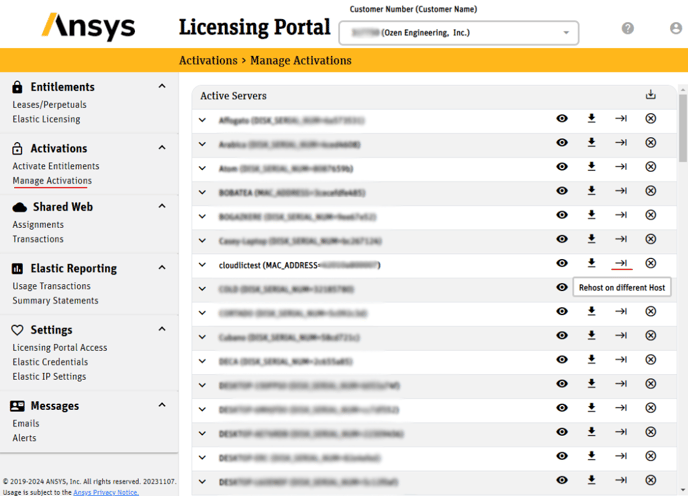
- Type your server's Host Name and Host ID and click Save. (You can find the Host Name and Host ID by following the steps listed here.
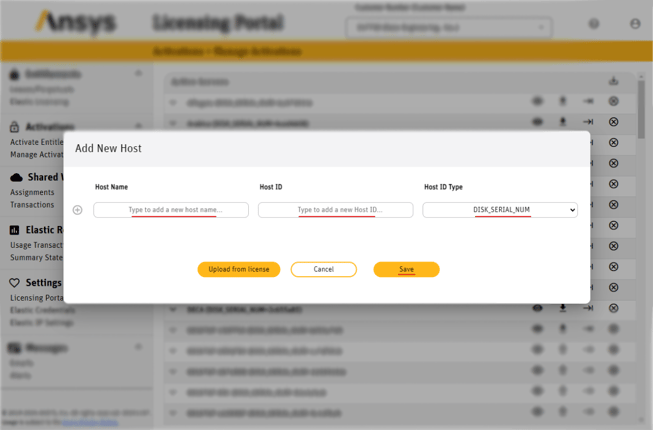
Make sure the Host ID type matches. - Confirm the entitlements rehosting by clicking OK.
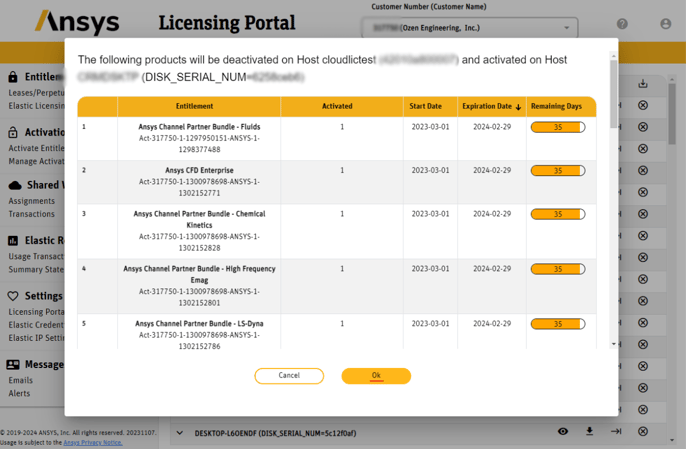
- Locate the new License Server on the list and click the Download icon to download your new license file.
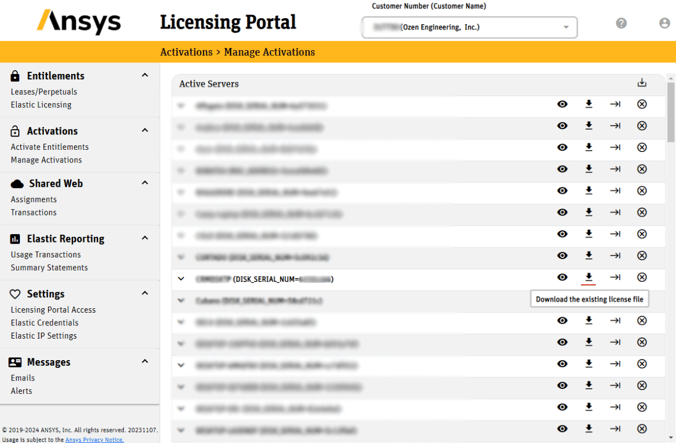
- To install your License File on the new License Server, follow this guide
How To Install Your Ansys License File
After installing your license file on the new License Server, you'll need to update the server on the Licensing Client Settings tool on every workstation that was using the previous Ansys Licensing Server.
Users can update their Licensing Client Settings with the new Server name by following this other guide:
How to set up Ansys client side Licensing Settings
Now users can check out their licenses from the new Licensing Server.
-2.png?height=120&name=Ozen%20Long%20-%20Back%20(1)-2.png)