- Help Center
- Ansys Installation
-
Getting Started With Ansys
-
Ansys Installation
-
Licensing
-
Ansys Mechanical
-
ANSYS AEDT
-
Ansys Maxwell
-
Ansys HFSS
-
Ansys CFD
-
CAD
-
Meshing
-
LS-Dyna & LS-Prepost
-
SpaceClaim
-
Ensight
-
Ansys Lumerical
-
Zemax
-
Discovery
-
AUTODYN
-
Workbench
-
Ansys EMC Plus
-
SIwave
-
CFD-Post
-
Ansys Sherlock
-
Q3D
-
Ansys 3D Layout
-
Fluent Meshing
-
Thermal Desktop
-
Icepak
-
Ansys Icepak
-
Twin Builder
-
Fluent
-
AEDT Circuit
-
EMA3D
-
Linux
-
Optislang
-
Motor-CAD
-
Ansys CFX
How to set up Ansys client side Licensing Settings
This guide explains how to get your Ansys tools to point to the right path to your Licenses or License server.
Before being able to use your Ansys tools, a valid Ansys license server must be specified.
Open the Start Menu and run the Ansys Licensing Settings (Please make sure to run as admin).
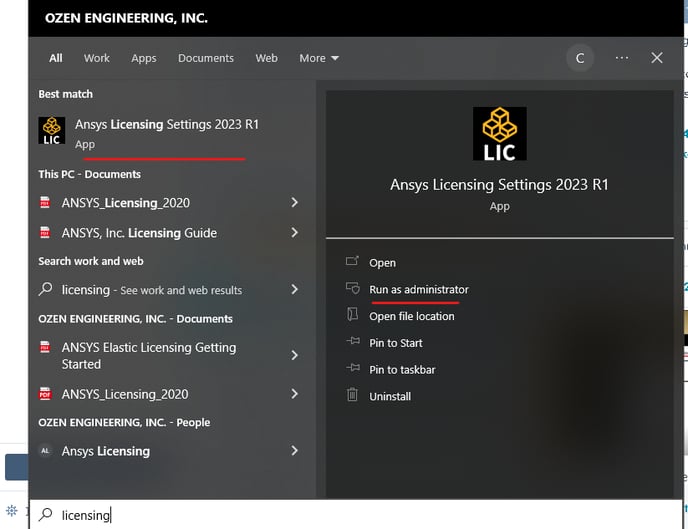
For Ansys Electronics Desktop Tools (AEDT), you will have to locate the Ansys Licensing Client tool using the file explorer to navigate to the following path:
C:\Program Files\AnsysEM\vxxx\Win64\licensingclient\winx64
The name of the vxxx folder may change depending on the version of your Ansys tools.
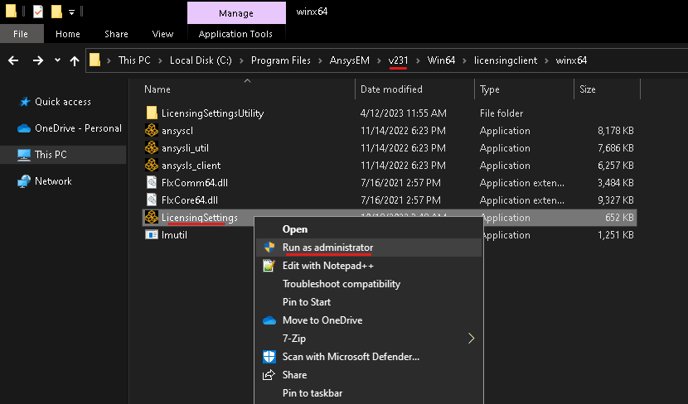
On the Ansys Licensing Settings, please make sure that the Port is 1055 and the Server is the one you were provided by your IT admin. If you're hosting your Ansys licenses on the same machine where your Ansys tools are installed, type the computer name Click the Test button on the right. If everything is properly configured, you should get a green checkmark as shown in the screen capture below:
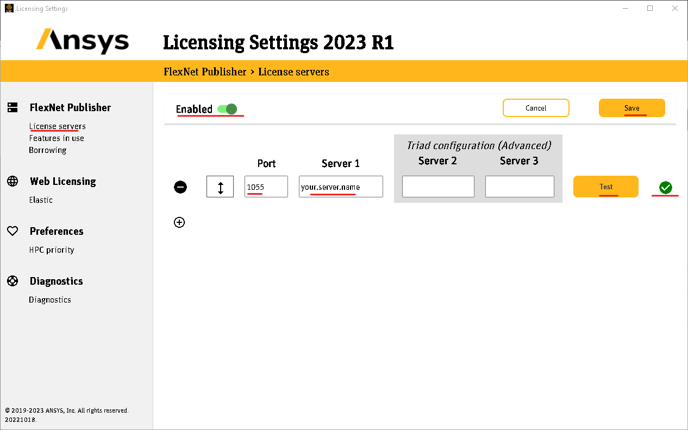
Save and close and now you should be able to use your Ansys tools.
-2.png?height=120&name=Ozen%20Long%20-%20Back%20(1)-2.png)