- Help Center
- Ansys CFD
- Fluent
-
Getting Started With Ansys
-
Ansys Installation
-
Licensing
-
Ansys Mechanical
-
ANSYS AEDT
-
Ansys Maxwell
-
Ansys HFSS
-
Ansys CFD
-
CAD
-
Meshing
-
LS-Dyna & LS-Prepost
-
SpaceClaim
-
Ensight
-
Ansys Lumerical
-
Zemax
-
Discovery
-
AUTODYN
-
Workbench
-
Ansys EMC Plus
-
SIwave
-
CFD-Post
-
Ansys Sherlock
-
Q3D
-
Ansys 3D Layout
-
Fluent Meshing
-
Thermal Desktop
-
Icepak
-
Ansys Icepak
-
Twin Builder
-
Fluent
-
AEDT Circuit
-
EMA3D
-
Linux
-
Optislang
-
Motor-CAD
-
Ansys CFX
Performing Parametric Study in Ansys Fluent
Use the Parametric Ribbon, and define any input and output of interest.
1. Open the case file of interest in Fluent, and define any input and/or output parameters of interest. Figure below shows an example of how to define a new input parameter.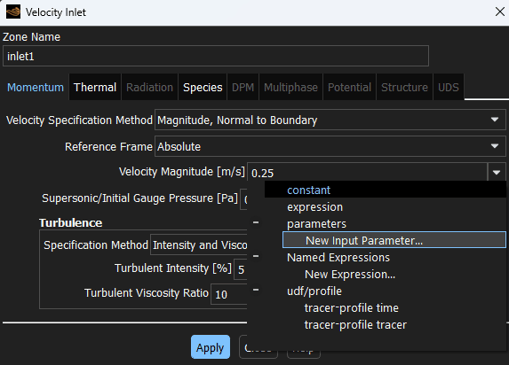
2. After creating the input and output parameters, the parametric study can start with the initialization step.

3. Next we need to create a project file which will manage all the files that get created. Fluent will prompt you to create a new folder.
4. Under Parametric study tab you will see the Design Point Table with the initial case file.
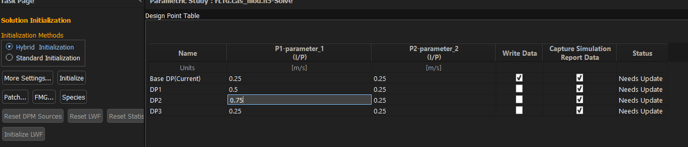
You can add additional design point using Add Design Point located on the ribbon.
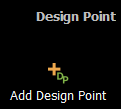
5. Under Parametric->Simulation Report->Design Point Report Settings you can define what will be captured in the Simulation report.
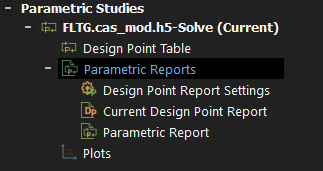
For more information, please refer to a tutorial on a parametric analysis, of a static mixer: https://ansyshelp.ansys.com/Views/Secured/corp/v232/en/flu_tg/flu_tg_parametric_study.html
-2.png?height=120&name=Ozen%20Long%20-%20Back%20(1)-2.png)