- Help Center
- Licensing
- Elastic Licensing
-
Getting Started With Ansys
-
Ansys Installation
-
Licensing
-
Ansys Mechanical
-
ANSYS AEDT
-
Ansys Maxwell
-
Ansys HFSS
-
Ansys CFD
-
CAD
-
Meshing
-
LS-Dyna & LS-Prepost
-
SpaceClaim
-
Ensight
-
Ansys Lumerical
-
Zemax
-
Discovery
-
AUTODYN
-
Workbench
-
Ansys EMC Plus
-
SIwave
-
CFD-Post
-
Ansys Sherlock
-
Q3D
-
Ansys 3D Layout
-
Fluent Meshing
-
Thermal Desktop
-
Icepak
-
Ansys Icepak
-
Twin Builder
-
Fluent
-
AEDT Circuit
-
EMA3D
-
Linux
-
Optislang
-
Motor-CAD
How To Enable Your Ansys Elastic Currency
Steps to download your Ansys Elastic Currency credentials from the Ansys Licensing Portal and import them to your Ansys Licensing Settings.
On your web browser, visit the Ansys Licensing Portal.
- Click on Elastic Credentials, under Setting on the left navigation panel.
- Click on the Export ID & PIN Yellow button located at the bottom of the Export Elastic License Server Credentials section and a Json file containing your Elastic Credentials will be downloaded to your machine.
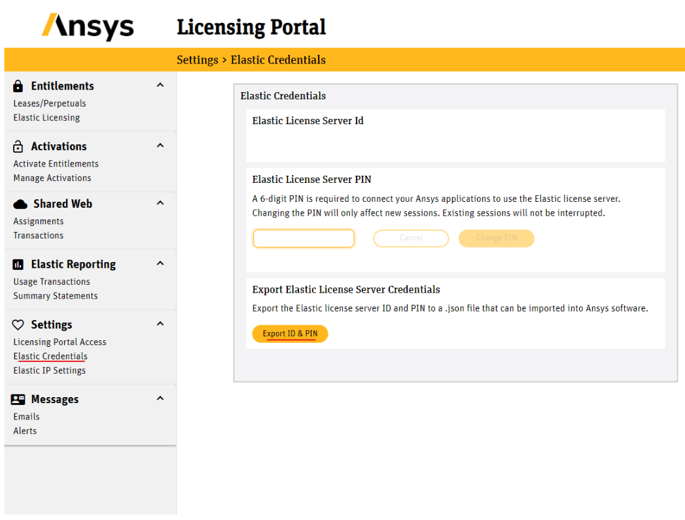
- On your Start Menu, Locate the Ansys Licensing Settings, and run it as an administrator.
(For Ansys Electronics Desktop Tools (AEDT), you will have to locate the Ansys Licensing Client tool using the file explorer to navigate to the following path:
C:\Program Files\AnsysEM\vxxx\Win64\licensingclient\winx64
The name of the vxxx folder may change depending on the version of your Ansys tools.)
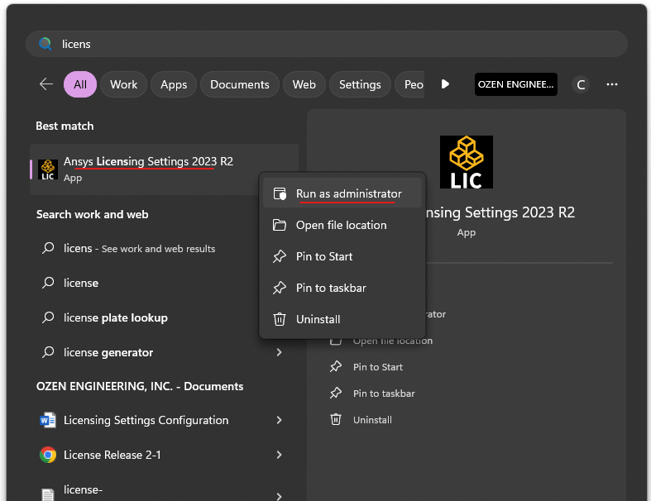
- On the Ansys Licensing Settings Window, under Web Licensing, Click on Elastic.
- Enable the toggle switch on the top left.

- Click on the Import ID and PIN yellow button located at the bottom right and navigate to your previously downloaded Json file. This will auto populate the Elastic License Server Id and the Elastic License Server PIN fields.
- Click Save and close Ansys Licensing Settings.
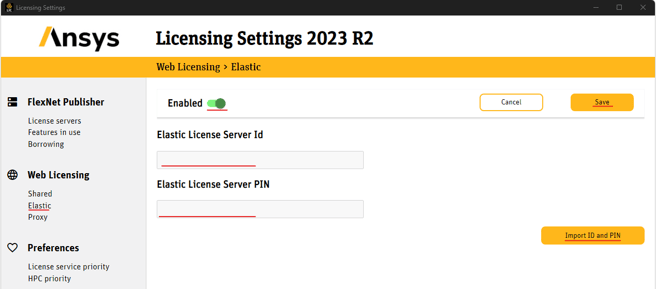
You're now all set up to run your Ansys tools using your Elastic Credits.
-2.png?height=120&name=Ozen%20Long%20-%20Back%20(1)-2.png)