- Help Center
- Ansys HFSS
-
Getting Started With Ansys
-
Ansys Installation
-
Licensing
-
Ansys Mechanical
-
ANSYS AEDT
-
Ansys Maxwell
-
Ansys HFSS
-
Ansys CFD
-
CAD
-
Meshing
-
LS-Dyna & LS-Prepost
-
SpaceClaim
-
Ensight
-
Ansys Lumerical
-
Zemax
-
Discovery
-
AUTODYN
-
Workbench
-
Ansys EMC Plus
-
SIwave
-
CFD-Post
-
Ansys Sherlock
-
Q3D
-
Ansys 3D Layout
-
Fluent Meshing
-
Thermal Desktop
-
Icepak
-
Ansys Icepak
-
Twin Builder
-
Fluent
-
AEDT Circuit
-
EMA3D
-
Linux
-
Optislang
-
Motor-CAD
-
Ansys CFX
How to eliminate the "model dimensions are beyond the expected range" warning in HFSS
This warning message can be avoided by selecting the model units appropriately for the maximum or minimum model geometry size
When an HFSS model includes geometry that is outside the range of 1E-6 or 10,000 in the selected units, a warning message appears to let the user know that the model dimensions are beyond the expected range (1E-6, 10000). The geometry kernel used to create models within the Ansys Electronics Desktop has limits, so it is recommended that the model geometry stays within these minimum and maximum values. Modeling operations will output an error if model goes beyond 50,000 units.
This warning message can often be eliminated by selecting the model units appropriately. Consider an example model which uses millimeters as the model units. If the warning message displays a maximum model dimension of 25,000, we can change the model units to centimeters which will reduce the maximum model dimension to 2,500.
You can specify the units of measurement for drawing geometric models. After the units of measurement have been specified, they are assigned to the objects in the 3D Modeler window. You can then choose to display the model's dimensions in the new units, or rescale the model's dimensions to the new units using the menu item Modeler > Units. Clear the Rescale to new units option to convert the dimensions to the new units without changing their scale. For example, selecting cm as the new unit of measurement results in a dimension of 10 mm becoming 1 cm.
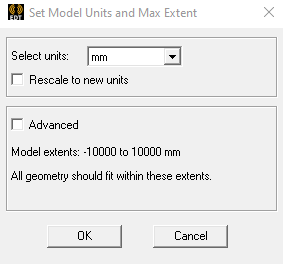
-2.png?height=120&name=Ozen%20Long%20-%20Back%20(1)-2.png)