- Help Center
- Ansys Installation
- Installation
-
Getting Started With Ansys
-
Ansys Installation
-
Licensing
-
Ansys Mechanical
-
ANSYS AEDT
-
Ansys Maxwell
-
Ansys HFSS
-
Ansys CFD
-
CAD
-
Meshing
-
LS-Dyna & LS-Prepost
-
SpaceClaim
-
Ensight
-
Ansys Lumerical
-
Zemax
-
Discovery
-
AUTODYN
-
Workbench
-
Ansys EMC Plus
-
SIwave
-
CFD-Post
-
Ansys Sherlock
-
Q3D
-
Ansys 3D Layout
-
Fluent Meshing
-
Thermal Desktop
-
Icepak
-
Ansys Icepak
-
Twin Builder
-
Fluent
-
AEDT Circuit
-
EMA3D
-
Linux
-
Optislang
-
Motor-CAD
-
Ansys CFX
How to Reset Your Ansys Profile Folder
To resolve issues with licenses, graphics, or other application problems, reset the Ansys Profile folder. This restores default settings and repairs corrupt files.
1. Close all Ansys windows to ensure a fresh start.
2. Open a File Explorer window to navigate through your computer.
3. In the navigation bar, type "%APPDATA%" to easily locate the required folder.
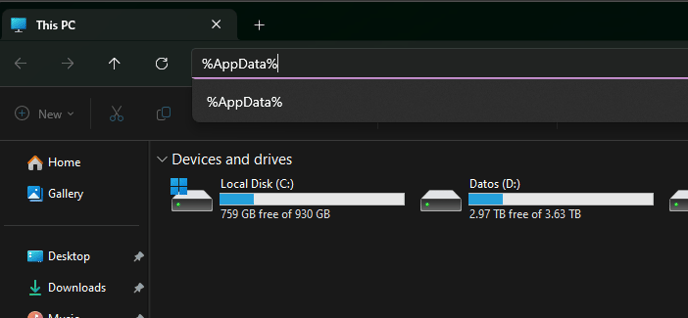
4. Look for the "Ansys" folder within the opened folder. You may see it as shown below. To avoid any conflicts, it is recommended to rename this folder as "Ansys.old". If you have already completed this step before, you can use names like "Ansys.old2", "Ansys.old3", and so on.
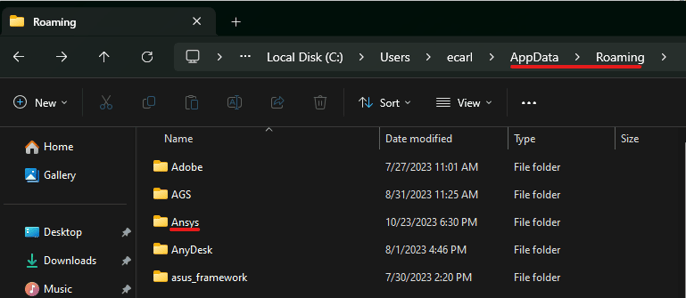
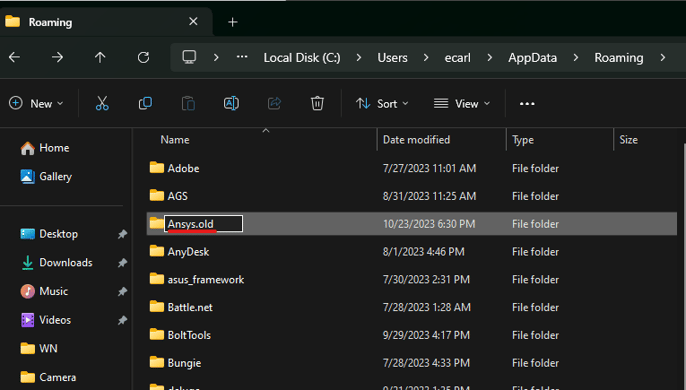
5. Once you have renamed the folder, reopen Ansys to see if the problem has been resolved.
By following these steps, you can address any issues you may encounter while using Ansys and restore its functionality effectively.
-2.png?height=120&name=Ozen%20Long%20-%20Back%20(1)-2.png)