- Help Center
- Licensing
-
Getting Started With Ansys
-
Ansys Installation
-
Licensing
-
Ansys Mechanical
-
ANSYS AEDT
-
Ansys Maxwell
-
Ansys HFSS
-
Ansys CFD
-
CAD
-
Meshing
-
LS-Dyna & LS-Prepost
-
SpaceClaim
-
Ensight
-
Ansys Lumerical
-
Zemax
-
Discovery
-
AUTODYN
-
Workbench
-
Ansys EMC Plus
-
SIwave
-
CFD-Post
-
Ansys Sherlock
-
Q3D
-
Ansys 3D Layout
-
Fluent Meshing
-
Thermal Desktop
-
Icepak
-
Ansys Icepak
-
Twin Builder
-
Fluent
-
AEDT Circuit
-
EMA3D
-
Linux
-
Optislang
-
Motor-CAD
-
Ansys CFX
How to Activate and download your licenses from the Ansys Licensing Portal
In this guide, you'll find the steps to activate your Ansys license entitlements on the licensing portal and download your license file.
On your web browser, visit the Ansys Licensing Portal.
Click Activations>Activate Entitlements.
• The Activate Entitlements page is pre-populated with all available products and counts. If any
products have been previously activated on the selected Host ID, those are highlighted in the
Assigned Entitlements section of the panel.
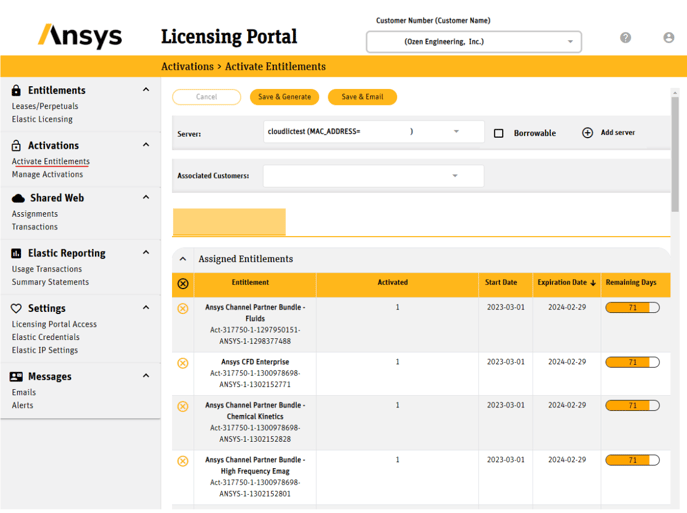
• For a new Host ID:
• Click the Add option (+) at the top of the page.
• You are prompted to manually enter the Host Name, Host ID Type and Host ID or, alternatively,
you can upload the information from a license file or the file created by clicking the Get System
Host ID Information option available on the ANSYS License Management Center.
• Click Save.
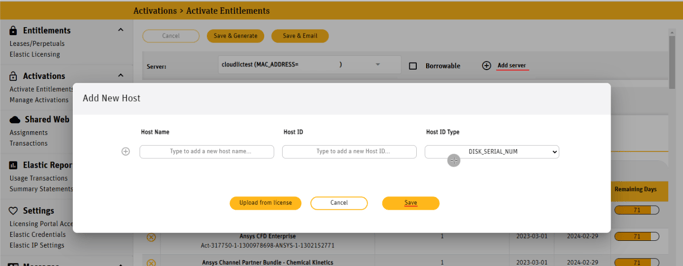
• For an existing server:
• Select a server from the server dropdown menu. If any products were previously activated on
the selected server, these products are displayed in the Existing Entitlements section of the
panel.
• In the Activated column, enter the number of activated licenses for each product.
• Determine if the licenses are borrowable by enabling the Borrowable checkbox at the top of the
page, right next to the dropdown menu.
• Once you have entered the activations for all applicable products, click Save & Generate to
download the file to your current computer or Save & Email to send the license file to the email
address that you used to log in.
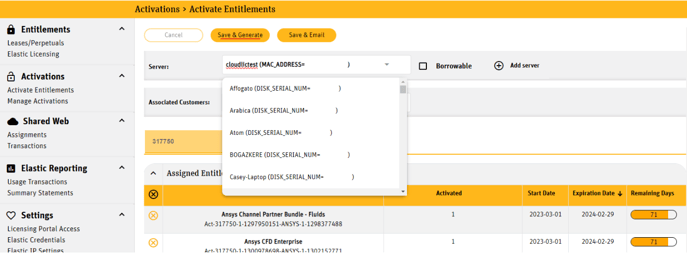
• An informational screen displays all activations. Review the activations, and if they are correct, click Ok. A file containing the new license keys is downloaded to your computer or sent to your email address.
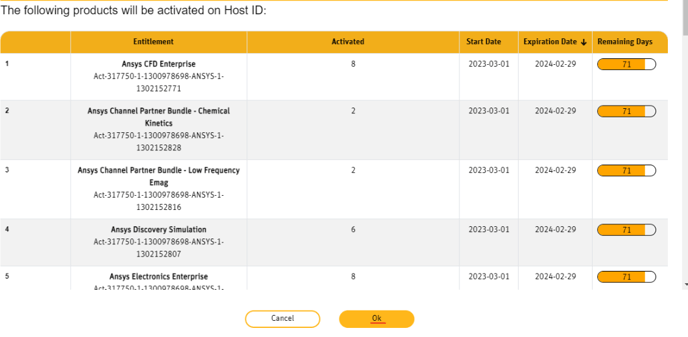
-2.png?height=120&name=Ozen%20Long%20-%20Back%20(1)-2.png)