- Help Center
- Ansys HFSS
-
Getting Started With Ansys
-
Ansys Installation
-
Licensing
-
Ansys Mechanical
-
ANSYS AEDT
-
Ansys Maxwell
-
Ansys HFSS
-
Ansys CFD
-
CAD
-
Meshing
-
LS-Dyna & LS-Prepost
-
SpaceClaim
-
Ensight
-
Ansys Lumerical
-
Zemax
-
Discovery
-
AUTODYN
-
Workbench
-
Ansys EMC Plus
-
SIwave
-
CFD-Post
-
Ansys Sherlock
-
Q3D
-
Ansys 3D Layout
-
Fluent Meshing
-
Thermal Desktop
-
Icepak
-
Ansys Icepak
-
Twin Builder
-
Fluent
-
AEDT Circuit
-
EMA3D
-
Linux
-
Optislang
-
Motor-CAD
-
Ansys CFX
How to save custom materials for use in multiple HFSS projects
The Personal Library allows the storage and use of custom materials in any HFSS project.
When building an HFSS model, it is often desired to re-use a material that has been defined or used in another project. The standard materials library in HFSS allows the user to export any material used in a model to a global User library or a Personal Library so that it can be easily accessed and imported into another project. A User Library is shared by more than one user in a centrally accessible location on the network, while the Personal Library is accessible only by the user who created it.
The following steps show how to export a material from one model to the Personal Library and import it into another HFSS project.
Step 1: Export the Material to the Personal Library
In the first project, we assume that a custom material has been assigned to an object. In the image below, this material is named my_custom_material and is assigned to the object named body.
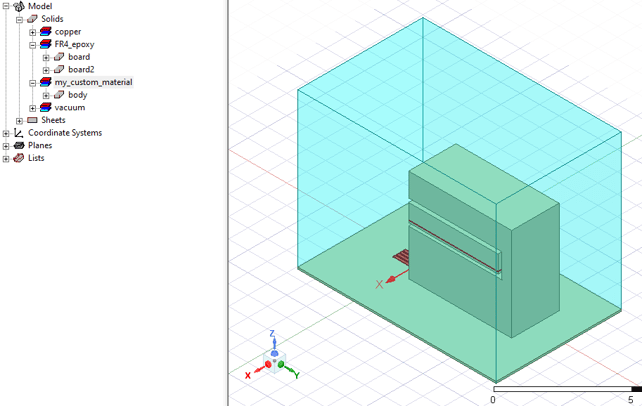
While in this project, open the materials library, select the custom material, and select the Export to Library button in the lower right of the dialog window:
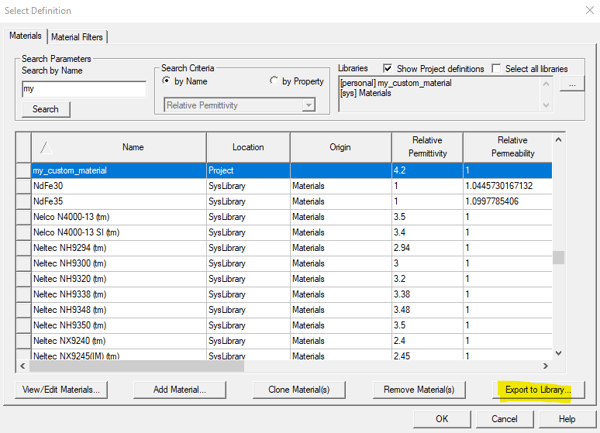
This will open the Export to User Library dialog window. Save the material file with the desired name. The file will be saved with the .amat extension.
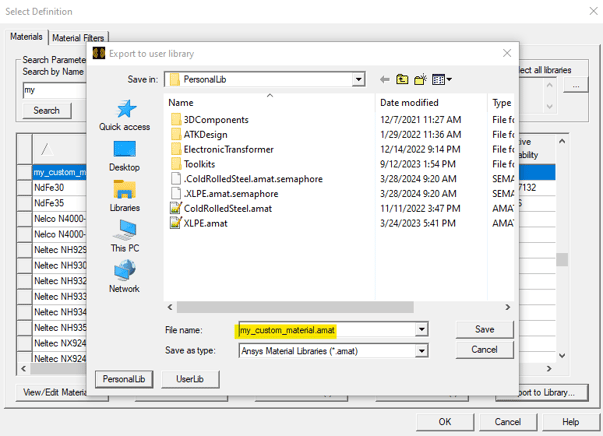
Now in the materials library, the material is shown as available in the PersonalLibrary in addition to the projects local materials library.
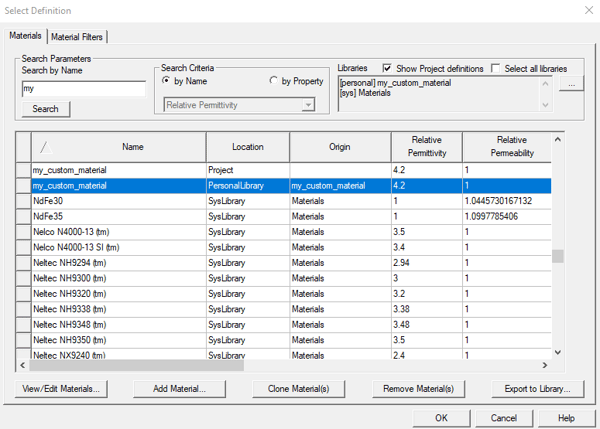
Step 2: Import the Material into Another Project
In the second project, select the object that will be assigned the material. Open the materials database and select the desired material. The material shown in the example image below is named my_custom_material and the location is shown as PersonalLibrary.
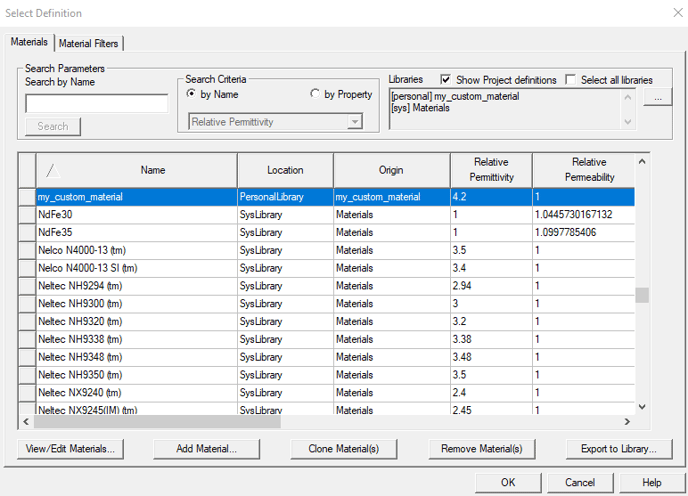
Once the OK button is clicked, the material is assigned to the object in the second object. The image below shows the material named my_custom_material assigned to the object named Box1.
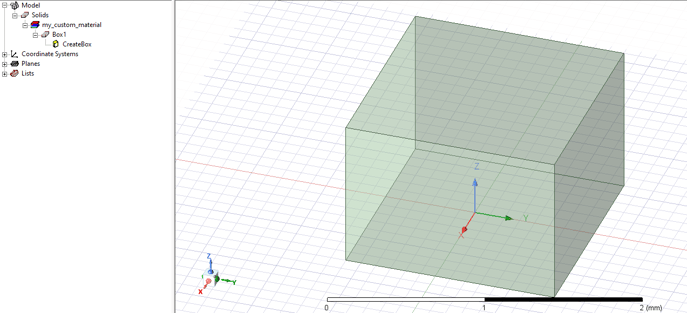
Optional: Viewing the Personal Library
The location of the Personal Library folder can be viewed using the HFSS menu item Tools > Library Tools > Manage Files. This will open the dialog window shown below. Select the Materials tab to show the location of the Personal Library and the available materials that it contains.
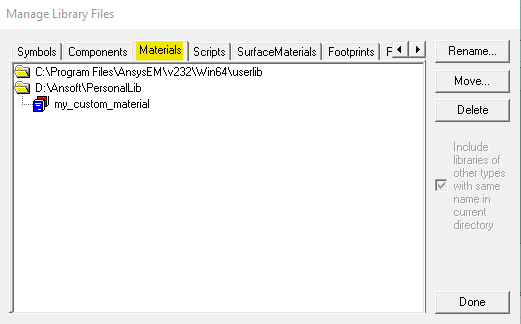
-2.png?height=120&name=Ozen%20Long%20-%20Back%20(1)-2.png)