Applying these settings can improve issues due to unstable network connectivity to the license server.
Users of Ansys software can experience licensing errors or problems due to a poor network connection between the client computer which has Ansys products installed and the computer which has the Ansys license manager installed. These computers must be able to communicate at regular intervals in order to manage the license usage process which checks the license increments in and out as needed. Fortunately, there are timeout intervals that can be increased on the client computer to help reduce the occurrence of issues due to the quality of the network connection.
Adding System Environment Variable
Environment variables can be set on individual machines to control their behavior. The first and most important step to improve the tolerance to network connection problems is to add the system environment variable FLEXLM_TIMEOUT shown below to the client computer. Ansys uses the FlexNet license manager for all of its licensed products. Entering a value of 60000000 for this system variable will allow the client computer to wait for 60 seconds for a response from the license server.
To add the system environment variable in Windows 10, type env into the Windows Start Search bar and choose "Edit the system environment variables". Then click the Environment Variables button and click the New button under System variables. This will open the New System Variable window as shown below.
FLEXLM_TIMEOUT=60000000
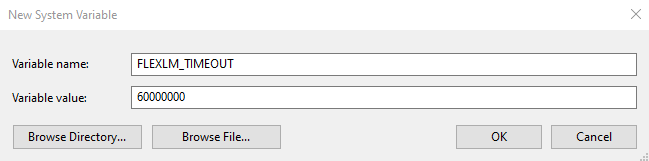
Adding Entries to ansyslmd.ini File
The ansyslmd.ini file tells Ansys products which license server to query in order to find a valid license. It is always present on the client computer and eliminates the need to have a copy of the license file on every computer which has Ansys products installed.
Adding the lines below (in the order shown) to the ansyslmd.ini file on the client computer will also help improve the robustness of the connection to the license server. For Windows installations, the ansyslmd.ini file is located in the folder named C:\Program Files\ANSYS Inc\Shared Files\licensing\. If Ansys Electronics products are installed, the ansyslmd.ini file is also located in the folder named C:\Program Files\ANSYSEM\Shared Files\licensing\. Both of these files should be updated if they are present on the client machine. You will likely need to edit a copy of the file in a non-write-protected folder and then copy into that folder with administrator permissions.
ANSYSLI_FNP_IP_ENV=1
ANSYSLI_TIMEOUT_FLEXLM=20
ANSYSLI_FLEXLM_TIMEOUT_ENV=20000000
ANSYSCL_TIMEOUT_CONNECT=60
ANSYSCL_TIMEOUT_RESPONSE=300
The function of these entries are as follows:
- ANSYSLI_FNP_IP_ENV=1: Bypasses hostname resolution on the client computer. Setting this variable can solve the error message "FlexLM not responding, temporarily unavailable".
- ANSYSLI_TIMEOUT_FLEXLM=20: Increases the timeout window to 20 seconds for the first part of the two-way communication between client and server computers.
- ANSYSLI_FLEXLM_TIMEOUT_ENV=20000000: Also increases the timeout window to 20 seconds.
- ANSYSCL_TIMEOUT_CONNECT=60: Allows 60 seconds for the client to contact the license server
- ANSYSCL_TIMEOUT_RESPONSE=300: Allows 300 seconds for the timeout from the license server
Applying these settings should help reduce licensing errors caused by network issues by extending the allowed timeout intervals between the client computer and license server.
-2.png?height=120&name=Ozen%20Long%20-%20Back%20(1)-2.png)