- Help Center
- Ansys Maxwell
- RmXprt
-
Getting Started With Ansys
-
Ansys Installation
-
Licensing
-
Ansys Mechanical
-
ANSYS AEDT
-
Ansys Maxwell
-
Ansys HFSS
-
Ansys CFD
-
CAD
-
Meshing
-
LS-Dyna & LS-Prepost
-
SpaceClaim
-
Ensight
-
Ansys Lumerical
-
Zemax
-
Discovery
-
AUTODYN
-
Workbench
-
Ansys EMC Plus
-
SIwave
-
CFD-Post
-
Ansys Sherlock
-
Q3D
-
Ansys 3D Layout
-
Fluent Meshing
-
Thermal Desktop
-
Icepak
-
Ansys Icepak
-
Twin Builder
-
Fluent
-
AEDT Circuit
-
EMA3D
-
Linux
-
Optislang
-
Motor-CAD
-
Ansys CFX
How can I export a full model (no fraction or half-axial) from RmXprt to Maxwell 2D?
By default, Ansys RmXprt exports the smallest available model fraction when transferring to Maxwell 2D or 3D to save computational time. This article explains how to configure RmXprt to export the full model,
After completing your motor design and verifying that it runs without errors in RmXprt, follow these steps:
- Open Design Settings
Right-click your design name in the Project Tree → choose Design Settings.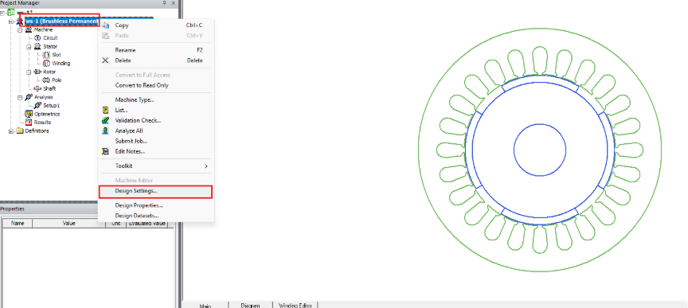
- Access User Defined Data
In the Design Settings window, scroll to the User Defined Data section and check Enable to open the editor. And then past the following text:
Fractions 1
HalfAxial 0
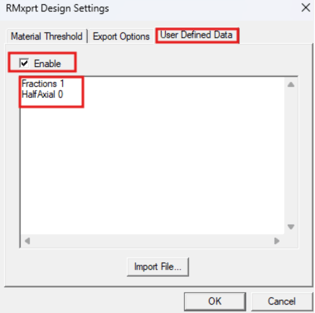
- Fractions 1 forces RmXprt to export the full 360° geometry (no sector or periodic segment).
- HalfAxial 0 disables half-length axial symmetry, exporting the model with the complete stack length.
Click OK, then Analyze your model again to ensure the new settings are applied.
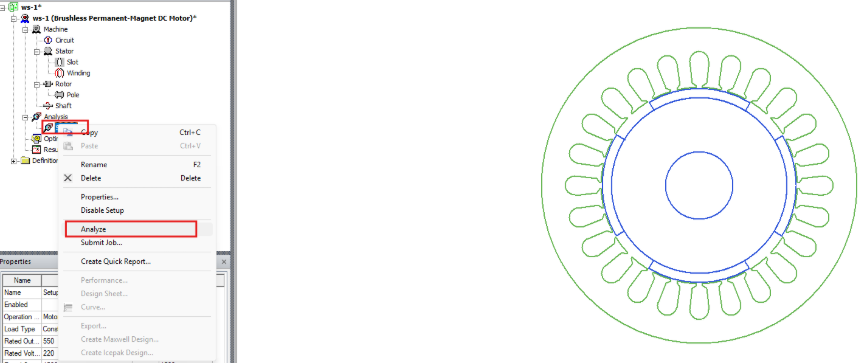
4. Export to Maxwell 2D
Right-click Setup1 → Create Maxwell Design…
Choose Maxwell 3D Design and confirm the transfer.
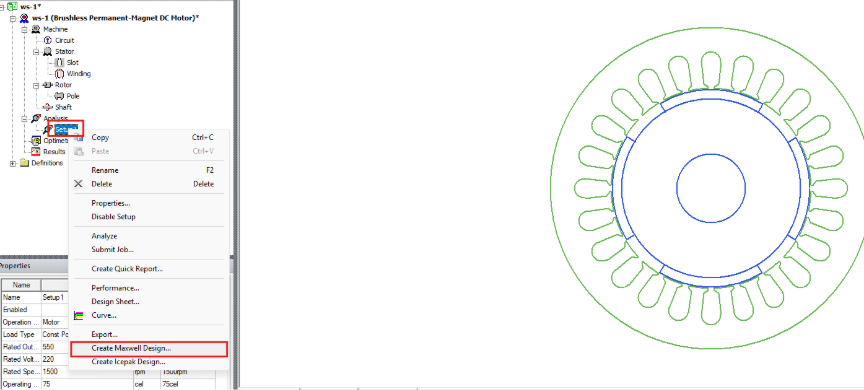
5. Verify the Transfer
Once the model opens in Maxwell 2D:- Check that Model Properties → Symmetry → Fraction = 1
- Confirm Full 360° geometry is displayed
- Ensure HalfAxial is not applied
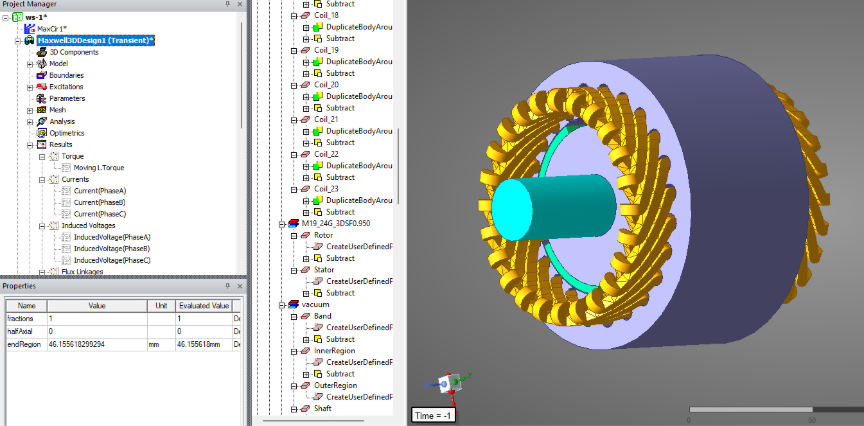
-2.png?height=120&name=Ozen%20Long%20-%20Back%20(1)-2.png)