Setting up ANSYS Electronics Desktop – HFSS, Maxwell, Icepak, HF3D, Q3D, EMIT, Simplorer to solve on a multiple remote machines (Linux or Windows) Distributed solve
Solution
Please make sure the same version of ANSYS Electronics Package is installed on each of the Remote machines and follow these steps on each Remote machines/solver machines:
- Install Ansoft RSM service from the installer under Install Distributed simulation technologies and the Ansoft RSM service should be running.
- Register with RSM (Windows: Use Register with RSM from Start Menu > ANSYS EM Suite; Linux: Run RegisterEnginesWithRSM.pl add from the install path Linux64 path for that version)
- Open TCP port 32958 on any Firewall on the remote machines end.
On Windows remote machines:
- Install Intel MPI from Installer > Install Distributed Simulation technologies
- Cache Username password for Intel MPI by running the following commands from admin cmd: cd "%I_MPI_ROOT%\Intel64\bin"
-- this should place you in
"C:\ProgramFiles(x86)\IntelSWTools\compilers_and_libraries_2018.3.210\windows\mpi\intel64\bin"
mpivars.bat
hydra_service -install
hydra_service -start
mpiexec -register
Place the project to be solved under a Shared directory accessible by both the client and Remote
machines, then mention the path under Project Directory (for Submit job)
Interactive/Foreground solve workflow:
On Client machine:
- Go to Tools > Options > HPC and Analysis Options > Add
- Name the configuration
- Add the remote machines one by one using IP address or DNS name > Add machine to list > Set no. of cores and Tasks (if not using Automatic settings) > Select the newly added Remote machine name and click on Test machines > The test should say Successful
- You can make this New configuration Active using Make Active button
- Now try the Analysis solve using this New Remote configuration. The Progress bar should indicate the analysis proceeding on the Remote machine.
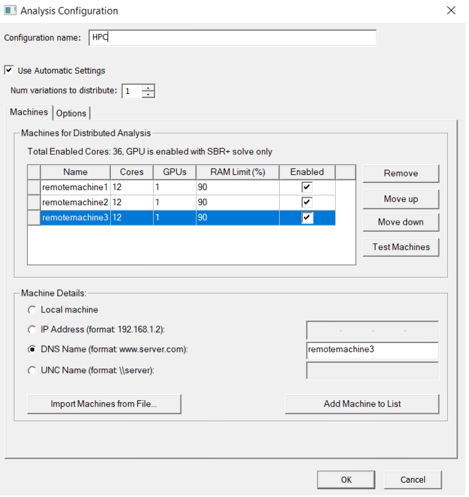
Background solve/Submit job workflow:
- On the client machine:
- Tools > Job Management > Submit Job
- Place the project to be solved under a Shared directory accessible by both the client and Remote machines, then mention the path under Project Directory
- Edit the solve settings to solve a specific Design or whole project, etc
- You can choose to Wait for license (License queueing), Use PPE license through the checkboxes here
- Batch Options can be added to specify HPC license type, Preferred Subnet address and so on
- Under Compute Resources tab, add the Remote machines IP or hostname using Add machine > Set No. of cores, Tasks
- Submit job and Begin job monitoring
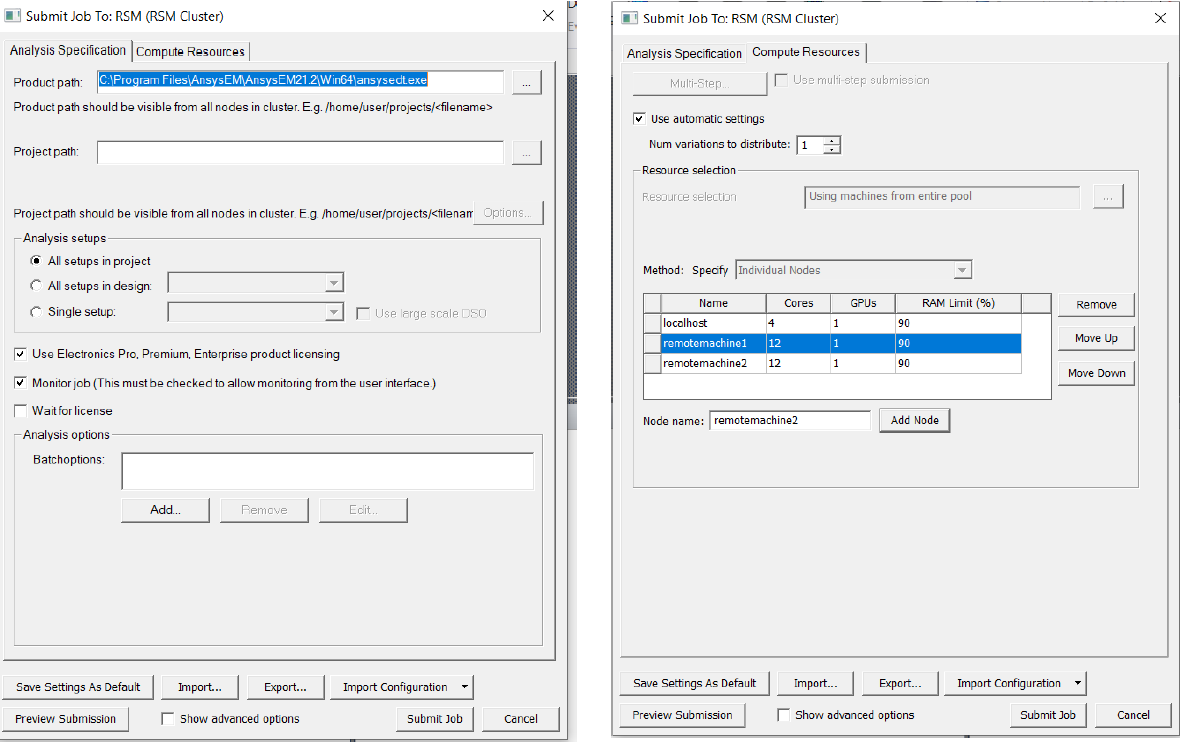
-2.png?height=120&name=Ozen%20Long%20-%20Back%20(1)-2.png)